Hierarchy
functions
Hierarchy function is:
· MDX function that is always applied to all elements from single dimension within set on a single axis (rows or columns),
List of functions that are supported in designer:
|
CubePlayer
Functions |
MDX
Functions used to create CubePlayer
Functions |
|
Best
N |
Equivalent to TopCount |
|
Best in
Sum |
Equivalent to TopSum |
|
Best in
Percent |
Equivalent to TopPercent |
|
Worst
N |
Equivalent to BottomCount |
|
Worst in
Sum |
Equivalent to BottomSun |
|
Worst in
Percent |
Equivalent to BottomPercent |
|
Order |
Equivalent to
Order |
|
Order by
Alphabet |
Combination of Order
function and order conditions |
|
Order by
Hierarchy |
Equivalent to Hierachize |
|
Filter |
Equivalent to
Filter |
|
Remove
member(s) |
Combination of Filter
(and NOT members …) |
|
First
N |
Equivalent to
Head |
|
Last
N |
Equivalent to
Tail |
|
Without
empties |
Equivalent to NonEmpty |
|
Show Visual
Totals |
Equivalent to VisualTotals |
|
Parallel Time
Members |
Implementation of
generate and ParallelPeriods |
|
DrillD Down
Level |
Implementations of
Generate to select level |
On each axis, once hierarchy function is applied
each member from selected hierarchy will have red box with white letters fn
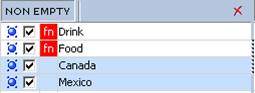
This way you
will always be notified about the function presence.
Hierarchy
functions
Hierarchy functions will always be applied around one dimension/hierarchy.
Example
We have level
We will apply TopCount 100 on entire axis
SELECT
NON EMPTY
TopCount
(
{
[Customer].[hCountry].[State Province].MEMBERS
}
,100, [Measures].[Store
Sales]
)
ON AXIS(0)
FROM
[Sales]
At this point Axis function and Dimension function are the same since they are applied on only one dimension.
Let us add another dimension/hierarchy Product Family
SELECT
NON EMPTY
CrossJoin
(
TopCount
(
{
[Customer].[hCountry].[State Province].MEMBERS
},
100,
[Measures].[Store Sales]
),
{
[Product].[hProduct].[Product Family].MEMBERS
}
)
ON AXIS(0)
FROM
[Sales]
As you can see TopCount is now inside CrossJoin applied only on dimension Customer.
Let us add another member or level from dimension
Customer. In our case Member
SELECT
NON EMPTY
CrossJoin
(
TopCount
(
{
[Customer].[hCountry].[State Province].MEMBERS ,
[Customer].[hCountry].[Country].&[USA]
},
100,
[Measures].[Store Sales]
),
{
[Product].[hProduct].[Product Family].MEMBERS
}
)
ON AXIS(0)
FROM
[Sales]
Since TopCount is applied to dimension Customer, member from dimension Customer
is placed inside TopCount function, therefore TopCount function will have influence to
that member as well.
When Hierarchy function
is applied, the elements belonging to that Hierarchy will show a red flag fn to notify you of it's presence (Figure 6-7).

Figure 6-6: Hierarchy
function is applied to the elements belonging to hierarchy hCountry. Product Family that belongs to the
hierarchy hProduct is not affected with
it.
Hierarchy functions will
always be applied to one dimension/hierarchy.
Example: We have level State Province on Columns. We will
apply hierarchy function TopCount 100.
SELECT
NON EMPTY
TopCount
(
{
[Customer].[hCountry].[State
Province].AllMembers
}
, 100, ([Measures].[Store Sales])
)
ON 0
FROM
[Sales]
At this point, Axis
function and Hierarchy function are the same since they are applied on only one
dimension.
Let us add level from
another dimension/hierarchy, Product
Family.
SELECT
NON EMPTY
CrossJoin
(
TopCount
(
{
[Customer].[hCountry].[State
Province].AllMembers
}
, 100, ([Measures].[Store Sales])
)
,
{
[Product].[hProduct].[Product Family].AllMembers
}
)
ON 0
FROM
[Sales]
As you can see, TopCount is now inside
CrossJoin applied only on
dimension Customer.Let us add another
member or level from dimension Customer. In our case Member USA.
SELECT
NON EMPTY
CrossJoin
(
TopCount
(
{
[Customer].[hCountry].[State
Province].AllMembers
,[Customer].[hCountry].[Country].&[USA]
}
, 100, ([Measures].[Store Sales])
)
,
{
[Product].[hProduct].[Product Family].AllMembers
}
)
ON 0
FROM
[Sales]
Since TopCount is applied to
dimension Customer, member from
dimension Customer is placed inside TopCount function,
therefore TopCount function will
have influence to that member as
well.
Applying the Hierarchy
(Dimension) functions
1.
Fill row or column data area with cube
elements
2.
Right-click the element
belonging to the hierarchy you wish to apply function to
3.
Select Hierarchy
Functions, and then select function from the list

Levels City and Product Family are added to the Rows.
We will apply Hierarchy function to the level City.
4.
Hierarchy Function
dialog will appear.
The dialog for the
hierarchy function Best
N
5.
Select Measure to apply the function from drop
down list (a default measure will be predefined)
6.
Select Value (if
applicable)
7.
Click
Create

Editing and removing
Hierarchy (Dimension) functions
Editing and removing
hierarchy functions follows the same principle as the axis functions do, the
difference being that the options Edit Function and Delete Function are located
in the Hierarchy Functions submenu (Figure 6-10).

Figure 6-10: The options
to edit or remove hierarchy functions